Overview #
Noem.AI offers a versatile AI ChatBot engine that integrates seamlessly into any web platform. This guide details how to set up and configure your custom AI ChatBot to enhance customer interactions and automate tasks.
Summary #
Your AI ChatBot will reflect a custom personality and functionality based on your configuration. Below are key properties to configure:
- Profile Picture
- Display Name: Name shown in the chat window.
- Chat Window Header (optional): Header atop chat windows for branding and links.
- Initial Welcome Message: Opening message for each interaction, customizable with HTML and dynamic variables like [DisplayName].
Instructions #
The cornerstone of your ChatBot setup, instructions define behavior and functions:
- Keep instructions in a simple format for easy reference.
- Clearly define roles and functions, including actions like sending emails and invoking APIs.
Domains #
Specify domains where the ChatBot operates for security. Allow any domain by leaving this empty.
Tip: Instruct the ChatBot to respond in the user’s language for improved interaction.
AI ChatBot: Functions #
Summary #
Enhance your AI ChatBot beyond replies with actions and integrations:
- Send Emails: Automated email alerts and notifications.
- Rate Customer Interaction: Feedback collection from users.
- Call APIs: Execute advanced tasks like account updates or product queries.
Send Emails #
Predefined email triggers based on user interaction:
- Send an Email to Company Rep: Internal notifications.
- Report a Bug to Customer Support: Detailed bug reports.
- Report Feedback to Product Manager: User feedback collection.
- Send Leads to Sales Manager: Lead generation and management.
Rate Customer Interaction #
Solicit and interpret user feedback on ChatBot interactions.
Call APIs #
Execute predefined tasks through server-to-server HTTP requests:
- Define API name, description, endpoint URL, and headers.
AI ChatBot: Test and Deploy #
Summary #
Deploy your customized ChatBot into your website with these steps:
- Configure ChatBot: Set style, instructions, functions, and integrations.
- Local Testing: Use the Test button to simulate interactions.
- Embed Code Snippet: Integrate into your website using provided code snippet.
Tip 1: Test thoroughly to ensure accurate responses and functionality.
Tip 2: Maintain chat history for review and improvement.
AI ChatBot: Chat History #
Summary #
Review and analyze ChatBot interactions:
- View user details and message history.
- Monitor interaction ratings and feedback.
Tip: Use history to refine instructions and improve user experience.
Updated Context: API Key #
Test the latest saved version of your AI bot.
Approved Domains #
These are the domains that the AI bot is allowed to run on:
- domain.com
- sub.domain.com
Add Bot to Your Website #
Copy this code to your website. Make sure you update the API Key and user object.
<script src="https://app.noem.ai/js/NoemBot.js"></script>
<script>
// (optional) Current user. You can exclude this for generic conversations.
let currentUser = {
userId: ‘id or email’,
displayName: ‘user display name’,
profilePic: ‘url to profile pic’,
email: ‘User email. Required if you want to send emails to user’
// add any other properties you’d like the AI bot to know about this user
};
// (optional) set options for the bot.
let noemBotOptions = {
“disableCSS”: false,
“disableFabButton”: false,
“centered”: false,
“enableFileUpload”: false
};
const bot = new NoemBot(‘NjViMmFhYTk3ZmFlNGI1MWQ2Nzk0NTlk’, currentUser, null, noemBotOptions);
// (optional) override to take action. By default sends an event to Google Tag Manager
- // bot.onMessageSent = msg => {}
- // bot.onMessageReceived = msg => {}
- // (optional) handles events triggered by the bot.
bot.onEventTriggered = (event, data) => {
console.log(event, data);
};
bot.init();
</script>
Integrate with Google Tag Manager #
Instructions for integrating your chatbot with Google Tag Manager.
Add Bot to Your WordPress Site #
Instructions for adding your chatbot to a WordPress site.
Integrate with WhatsApp #
Instructions for integrating your chatbot with WhatsApp.
Integrate with Slack #
Instructions for integrating your chatbot with Slack.
Bot Functions #
Send Emails #
Allow the AI bot to send emails based on your instructions.
- Send an Email to Company Rep:
- Report a Bug to Customer Support
- Send Feedback to the Product Manager
- Send Leads to the Sales Manager
- Allow bot to email user
Common Functions #
These functions are commonly used in advanced bots.
- Allow users to request the creation of files: PDF, HTML, CSV, Images, Charts
- Allow erasing a thread
- Fetch Web Content
Trigger Events #
Have the AI bot trigger local events in the browser, allowing it to execute local code.
This comprehensive guide equips you with the knowledge to effectively set up, deploy, and manage an AI ChatBot using Noem.AI. Enhance customer engagement and streamline operations with advanced functionalities and seamless integrations.



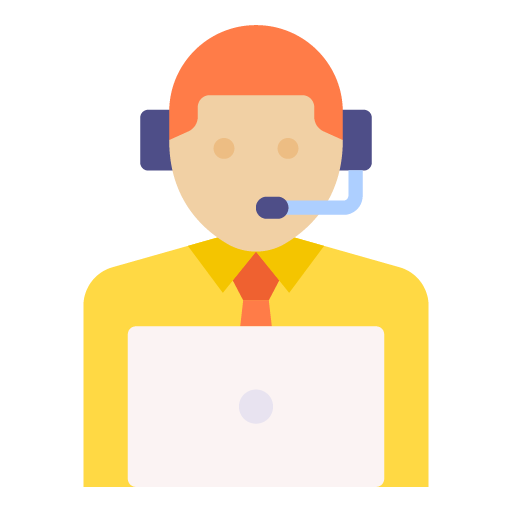







Leave a Reply