Table of Contents
Introduction #
Integrating Noem.AI with Slack enables seamless communication and collaboration within your Slack workspace. Follow these simplified steps to set up the integration, allowing you to leverage the power of Noem.AI directly within Slack.
Step-by-Step Integration Guide #
1. Create a Slack App #
- Go to Slack API Apps and navigate to the “Your Apps” section.
- Click “Create New App” and select the “From Scratch” option.
- Give your app a friendly name for your users (e.g., “Noem Bot”), select a workspace, and click “Create App”.
2. Enable Event Subscriptions #
- Once the app is created, navigate to the “Event Subscriptions” section.
- Toggle the switch to enable events.
- Paste the provided “Request URL” into the corresponding field.
- Expand the “Subscribe to bot events” section and add the “message.im” event.
- Click “Save Changes” to confirm.
3. Configure App Home #
- From the side menu, click “Features” > “App Home”.
- Under “Show Tabs”, switch “Message Tab” to “On”.
- Enable “Allow users to send Slash commands and messages from the messages tab”.
4. Set Up OAuth and Permissions #
- Navigate to “Features” > “OAuth and Permissions”.
- Copy the “Bot User OAuth Token” and save it for later use.
- In the “Scopes” section, add “chat
” and “chat
.public”.
5. Install the App #
- Install the app to your workspace by clicking “Install App to Workspace” from the side menu under “Settings” > “Install App”.
- Follow the prompts to complete the installation process.
Note: Refresh Slack to see the changes. It’s recommended to customize your bot’s name and avatar for a personalized touch.
Conclusion #
Congratulations! You have successfully integrated Noem.AI with Slack. This integration enhances collaboration and communication within your Slack workspace, allowing you to leverage Noem.AI’s capabilities seamlessly. Explore the various features and functionalities to maximize productivity and streamline workflows.



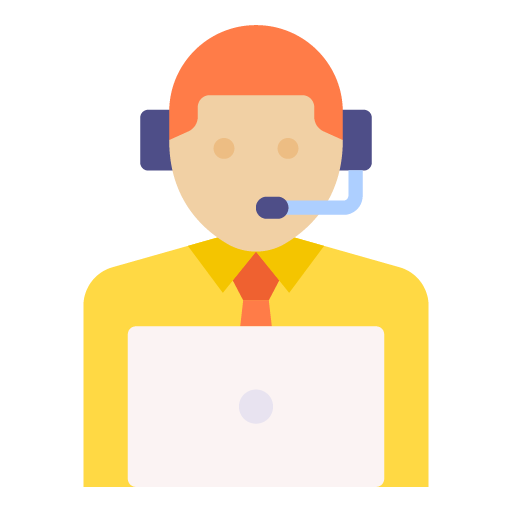







Leave a Reply