Introduction #
To fully leverage the WhatsApp Business API within Noem.AI, you need to create a permanent access token. A permanent access token enables stable, secure, and uninterrupted integration, eliminating the limitations associated with temporary tokens (valid only for 23 hours). Follow the detailed steps below to obtain and integrate your permanent access token within Noem.AI.
Step-by-Step Token Generation Guide #
1. Access Your Facebook Developer Account #
- Log in: Navigate to Facebook for Developers and log into your account.
- Select Your App: Click “My Apps” and select the app used for WhatsApp integration.
2. Navigate to Meta Business Settings #
- Open a new tab and go to Meta Business Manager.
- Click on “Business Settings” in the sidebar.
3. Create or Select a System User #
A system user ensures stable API integrations and enhanced security.
- From the sidebar, select “Users” → “System Users”.
- Click “Add”.
- Enter a descriptive username (e.g.,
NoemAI_WA_Integration). - Set the role to “Admin”, then click “Create System User”.
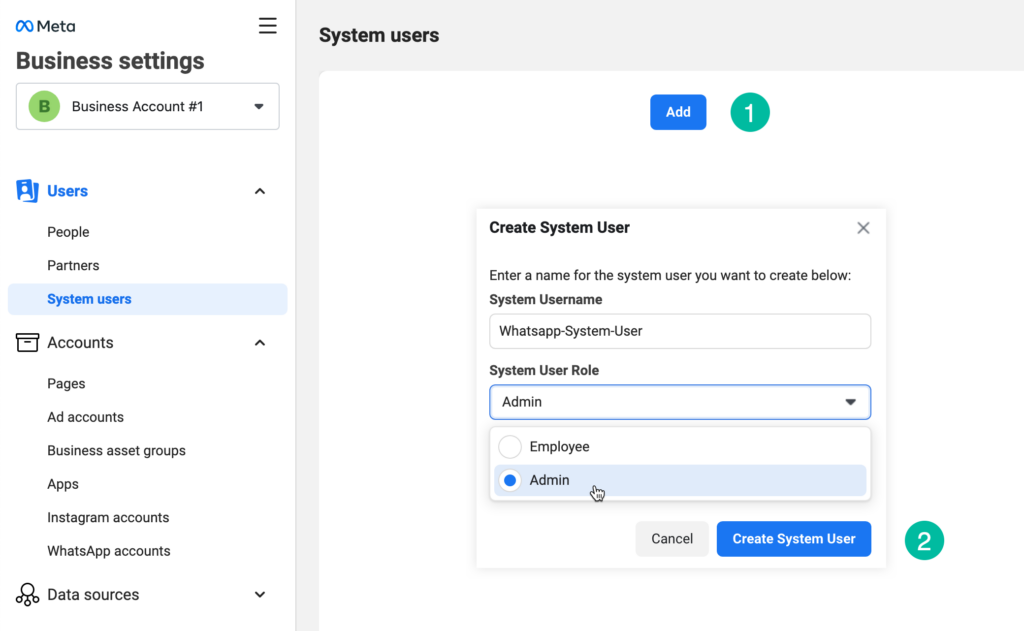
4. Assign Assets to the System User #
Assign your WhatsApp application and business account assets:
- Apps:
- Select your newly created system user.
- Click “Add Assets” → “Apps”.
- Choose your WhatsApp App.
- Select “Full Control” and click “Save Changes”.
- WhatsApp Accounts:
- Still selected on the system user, go to “WhatsApp Accounts”.
- Click “Add People”, select your system user, and enable “Full Control Access”.
- Click “Assign”.
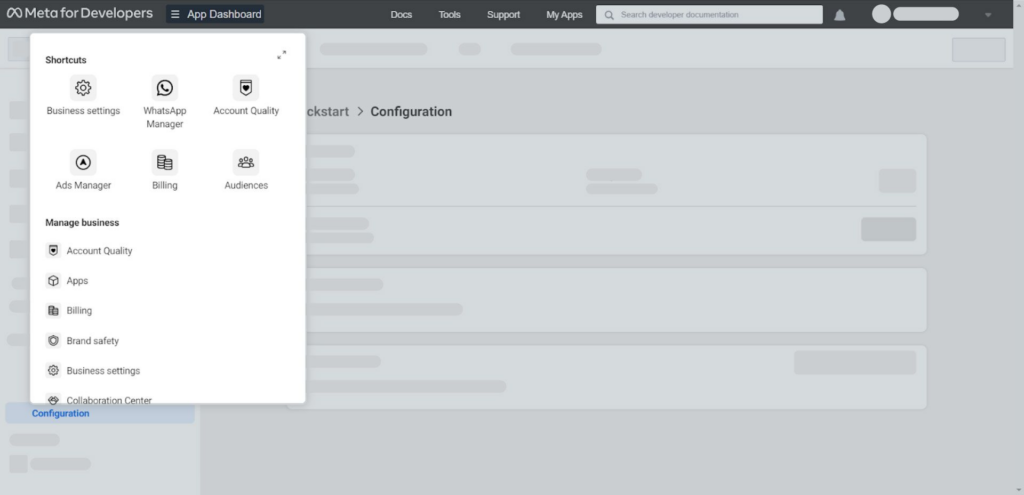
5. Generate a Permanent Access Token #
Now, generate your permanent access token linked explicitly to your WhatsApp integration:
- Select your system user again from the System Users list.
- Click “Generate New Token”.
- Select your WhatsApp app.
- Ensure you include these permissions:
whatsapp_business_managementwhatsapp_business_messaging
- Click “Generate Token”.
- Immediately copy this token and store it securely (it will only be visible once).
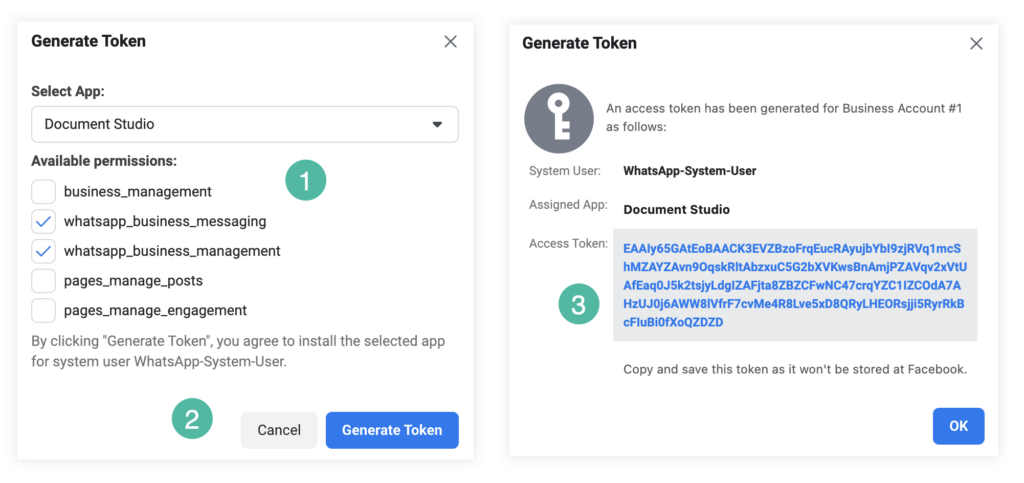
6. Integrate Permanent Access Token in Noem.AI #
Return to your Noem.AI environment to finalize the integration:
- Open Noem.AI → “Deploy” → “WhatsApp”.
- Paste the copied permanent access token into the “Access Token” field.
- Retrieve the numeric Phone ID from your WhatsApp Application:
- Go to Facebook Developer Dashboard → WhatsApp → API Setup.
- Copy the numeric Phone ID (not the actual phone number).
- Paste this Phone ID into the “Phone Id” field in Noem.AI.
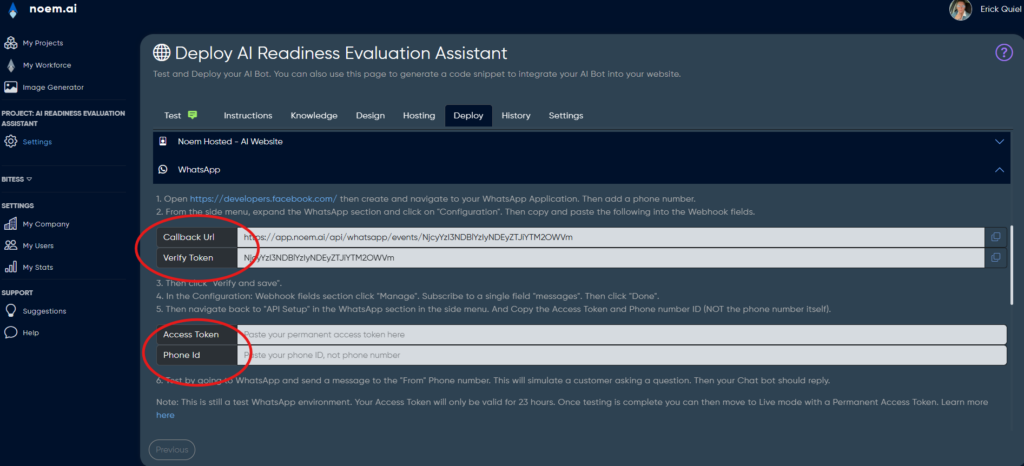
7. Configure Webhooks (Noem.AI ↔ WhatsApp) #
Finalize webhook configuration to ensure your integration works seamlessly:
- In Noem.AI, copy these values:
- Callback URL
- Verify Token
- In Facebook Developer Dashboard:
- Go to WhatsApp → Configuration → Webhooks.
- Paste Callback URL and Verify Token.
- Click “Verify and Save”.
- Click “Manage” under Webhook fields:
- Subscribe specifically to the “messages” field.
- Click “Done”.
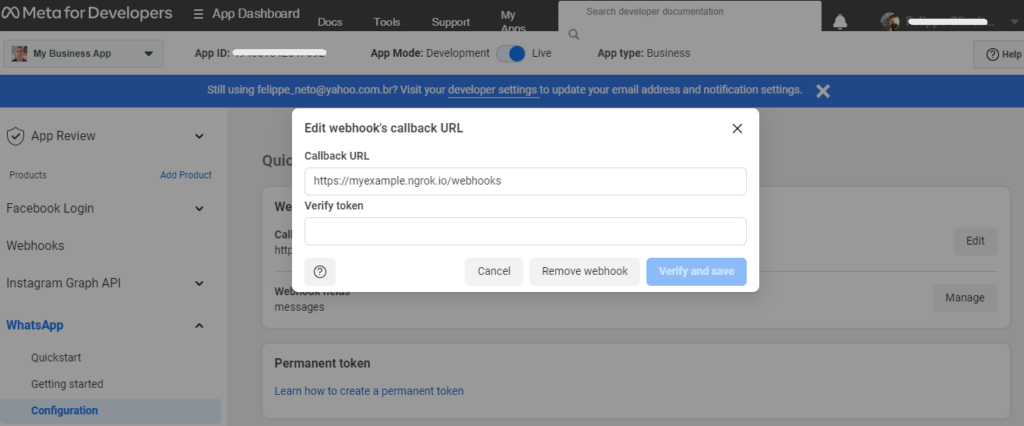
You have successfully created and integrated a permanent access token for the WhatsApp Business API with Noem.AI. This permanent token will ensure secure, stable, and continuous API interactions, unlocking the full potential of WhatsApp messaging within your Noem.AI environment.



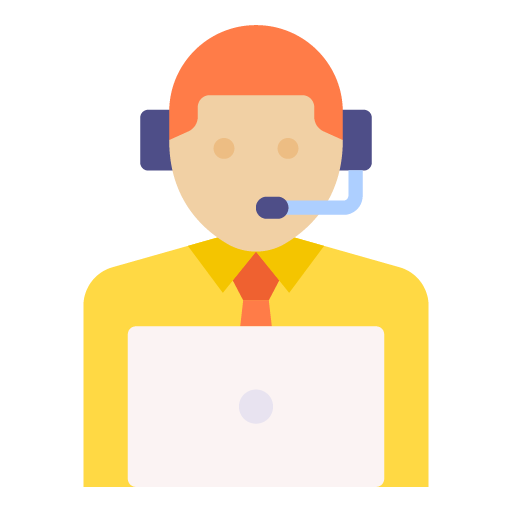







Leave a Reply