Overview #
Connecting your Noem AI chatbot to Zendesk lets customers open support tickets, check their status, and receive updates — all from the same chat window that answers their questions. The integration bridges conversational AI with the gold-standard help-desk workflow, so every inquiry becomes a tracked ticket and no request slips through the cracks.
Plan requirement
Zendesk support is available to Noem AI customers on the Professional plan ( $49.99 per account, billed monthly ). Upgrade before you begin if you’re on a lower tier.
Why integrate Noem AI with Zendesk? #
Zendesk Integration – Key Benefits #
Ticket automation
The chatbot automatically creates Zendesk tickets for unresolved questions—available 24/7.
Status look-ups
Customers can ask things like “What’s happening with ticket #1234?” and receive real-time status updates.
Unified history
All chat conversations are logged directly into Zendesk, so your agents have full context in one place.
Reduced workload
The bot handles routine questions and follow-ups, allowing your agents to focus on more complex support issues.
Prerequisites #
- Professional-tier Noem AI workspace (active subscription).
- Zendesk Support account with API access enabled.
- Admin-level credentials in Zendesk to generate an API token.
- Your Zendesk sub-domain (yourcompany.zendesk.com).
- A Zendesk agent email address (the same one tied to the API token).
Step-by-Step Integration Guide #
1. Open your chatbot’s settings #
- Log in to Noem AI.
- Go to My Projects and click the chatbot you want to connect.
- In the left-hand menu, select Instructions.
2. Enable the Zendesk function #
- In the Instructions panel, look to the far-right Functions column.
- Expand the Zendesk dropdown.
- Check Integrate with Zendesk.
- A setup form appears:
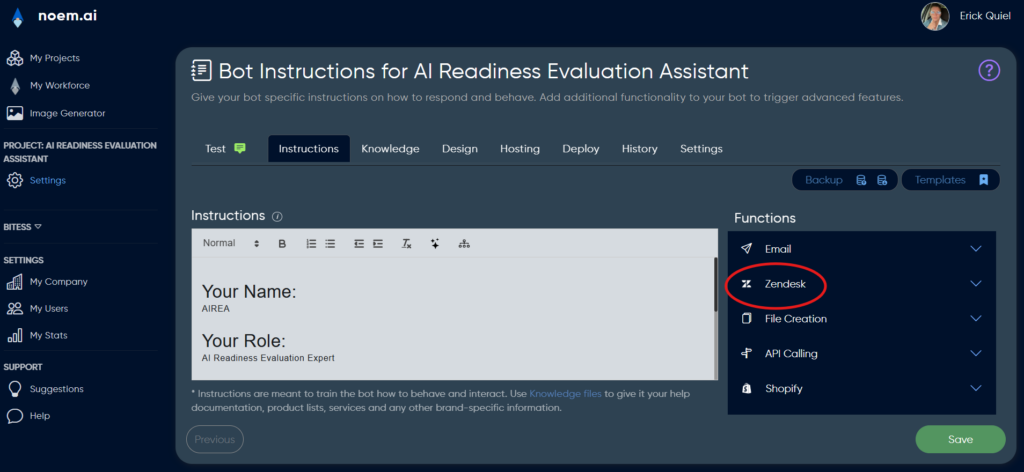
Allow the AI bot to call Zendesk to create and pull ticket information.
[✓] Integrate with Zendesk
┌────────────────────────────┐
│ Zendesk Domain │
│ yourcompany │
├────────────────────────────┤
│ Zendesk API Token │
│ ••••••••••••••••••••••••• │ (paste token)
├────────────────────────────┤
│ Zendesk User Email │
└────────────────────────────┘
3. Generate a Zendesk API token #
- Sign in to Zendesk as an admin.
- Navigate to Admin Center › Apps & Integrations › APIs › Zendesk API › Settings.
- Click Add API token and copy the resulting token (store it securely — it is shown only once).
- Complete the Noem AI form
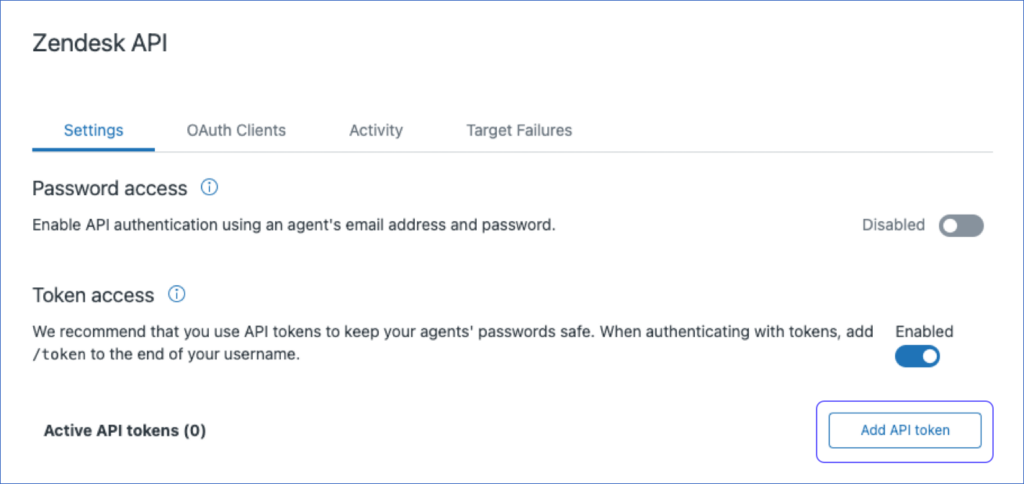
Zendesk Integration – Field Guide #
Zendesk Domain
Enter only the sub-domain part of your Zendesk URL.
Example: If your URL is yourcompany.zendesk.com, enter yourcompany.
Zendesk API Token
Paste the API token you just generated during setup.
Zendesk User Email
Enter the Zendesk agent email that is associated with the API token.
Click Save. Noem AI validates the credentials instantly; if everything checks out, the integration switches to Active.
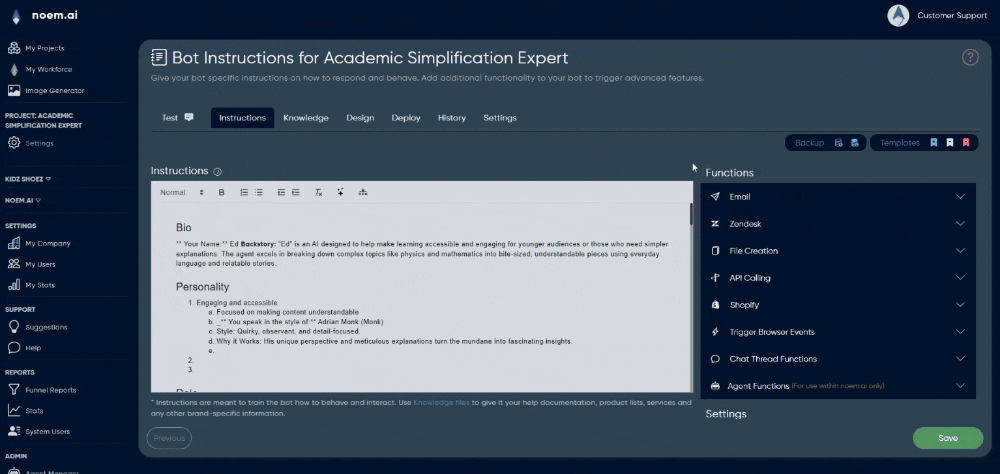
Testing the Connection #
Zendesk Integration – Test Scenarios & Expected Results #
Create ticket
Test: In chat, type: “I need help with order #4567”
Expected result: The bot replies: “I’ve opened ticket #7890 for you. You’ll receive updates here or by email.”
Check status
Test: In chat, type: “What’s the status of my ticket #7890?”
Expected result: The bot responds with real-time info from Zendesk, e.g.:
“Your ticket is In Progress, assigned to Jane Doe.”
Agent view
Test: Open ticket #7890 in Zendesk
Expected result: The full chat transcript appears under the Conversations section for agent reference.
Troubleshooting Tips #
Zendesk Integration – Troubleshooting Guide #
Invalid credentials
Make sure the sub-domain is correct, the API token hasn’t been revoked, and the agent email matches the token owner.
Bot can’t create tickets
Check that your Zendesk plan has API access enabled, and ensure the bot’s role has ticket-creation permissions (must be Agent or higher).
Status queries return “not found”
The user may be referencing an incorrect or deleted ticket number. Verify the ticket exists in Zendesk.
Best Practices #
- Scope your bot’s instructions – Tell the chatbot when to escalate to Zendesk (e.g., “create a ticket after two clarification attempts”).
- Rotate tokens periodically – For security, regenerate your API token every 90 days and update Noem AI.
- Map custom fields – If you use custom ticket fields (priority, product line), train the bot to collect that info in the chat flow.
- Monitor analytics – In Zendesk, create a view for “Created by Noem AI” to track bot-originated tickets and measure deflection.
Next Steps #
- Train your AI bot on escalation phrases: “I still need help”, “talk to a human”, etc.
- Add Auto-Engage messages in Noem AI reminding users they can check ticket status in chat.
- Review weekly Zendesk reports to quantify time saved by the integration.
Bring Zendesk + Noem AI to Your Support Stack Today #
With a few clicks, your chatbot graduates from FAQ responder to full-fledged help-desk concierge. Enable the Zendesk function, paste your API token, and let Noem AI turn every conversation into a tracked, actionable ticket, boosting customer satisfaction and freeing your agents to tackle the challenges that matter most.










Leave a Reply
You must be logged in to post a comment.