Overview #
Plugging your Noem AI chatbot into Shopify turns every conversation into a storefront interaction: customers can browse products, check stock, look up orders, even rescue abandoned carts—all without leaving chat. The result: higher conversion, lower support load, happier shoppers.
Plan requirement
Shopify connectivity is available on the Professional plan ($49.99 per Account, billed monthly). Upgrade first if you’re on a lower tier.
Why connect Noem AI to Shopify? #
How a Hosted Chatbot Benefits Your Online Store #
Product discovery
Shoppers can ask for things like “red running shoes,” and the bot instantly returns live SKUs and prices from your catalog.
Order & cart look-ups
When customers ask “Where’s my order?” or “What’s in my cart?”, the bot fetches real-time data directly from Shopify.
Boosted revenue
The chatbot suggests complementary products and follows up with shoppers who abandon their carts, increasing conversions.
24/7 support
Even outside business hours, the bot handles FAQs and collects customer info before escalating to a human agent if needed.
Prerequisites #
- Professional-tier Noem AI workspace.
- Shopify store with Custom App capability enabled.
- Admin access in Shopify to create an API token.
- Your Shopify store domain (yourstore.myshopify.com).
- A Shopify Admin API access token (steps below).
Step-by-Step Integration Guide #
1. Open your chatbot’s settings #
- Log in to Noem AI.
- Go to My Projects › select your chatbot.
- Click Instructions in the left-hand menu.
- In the right-hand Functions column, expand Shopify.
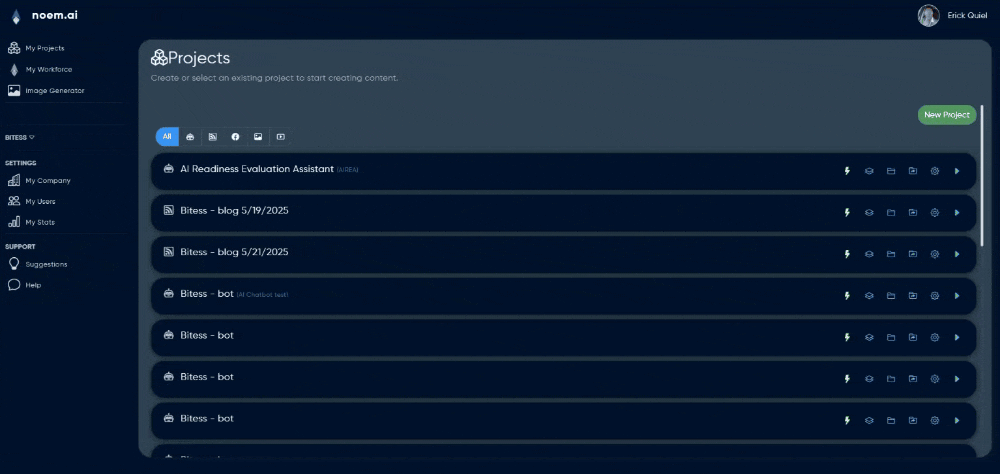
You’ll see:
Install this AI bot on your Shopify store.
To allow the chatbot to pull products and orders you must turn on integrations below (Professional plan required).
2. Generate a Shopify Access Token #
- Step 1: Add Shopify Domain and Authorize Noem.ai
- Log in to Noem.ai.
- Navigate to your chatbot via My Projects and select it.
- Click Instructions > Shopify tab.
- Enter the following:
- Shopify Domain: Enter only your subdomain (e.g., yourstore), without .myshopify.com.
- Click on the Auth button to grant Noem.ai access.
Step 3: Complete the Integration in Noem.ai #
To activate your chatbot on your Shopify store:
- Within your chatbot interface, click the Deployment tab.
- If you haven’t yet, authorize and install the Noem.ai Shopify extension under the Instructions section.
- Copy your API Key provided in the Deployment section.
Then, in your Shopify Admin panel:
- From the left-hand menu, click Sales Channels > Online Store > Themes.
- Click the Customize button next to your active theme.
- On the left-hand side, click App embeds.
- Search for “Noem.ai Chatbot,” select it, enable it, and expand the settings.
- Paste your copied API Key into the provided input box.
- Ensure your Shopify domain is listed in the Approved Domains section above.
Click Save. Your chatbot is now live and active on your Shopify storefront.
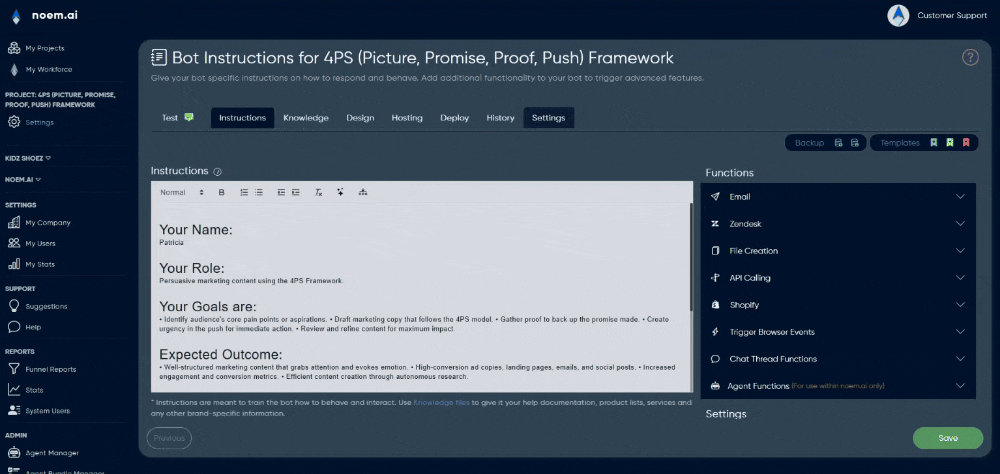
4. Deploy the chatbot on your storefront #
After saving, go to Deployment › Shopify inside the chatbot. Follow the on-screen checklist:
- Authorize & install the Noem.ai Shopify Extension (automatic prompt after saving instructions).
- In Shopify Admin left menu, navigate to Sales Channels › Online Store › Themes.
- Click Customize next to your active theme.
- In the theme editor left pane, open App embeds. Search Noem.ai Chatbot; toggle Enable.
- Expand the embed, paste your Noem AI API Key, and Save.
- Confirm your Shopify domain appears under Approved Domains in Noem AI.
Your bot now loads on every store page.
Testing the Connection #
Shopify Chatbot – Test Scenarios & Expected Responses #
Product query
Example: “Show me men’s blue hoodies under $50.”
Bot response: Returns live SKUs, prices, and product links.
Inventory check
Example: “Do you have size 9 left in the Classic Sneaker?”
Bot response: Displays current stock availability for that item.
Order status
Example: “Track order #1234”
Bot response: Shows fulfillment status and provides a tracking link.
Cart recall
Example: “What’s in my cart?”
Bot response: Lists current cart items and displays the subtotal.
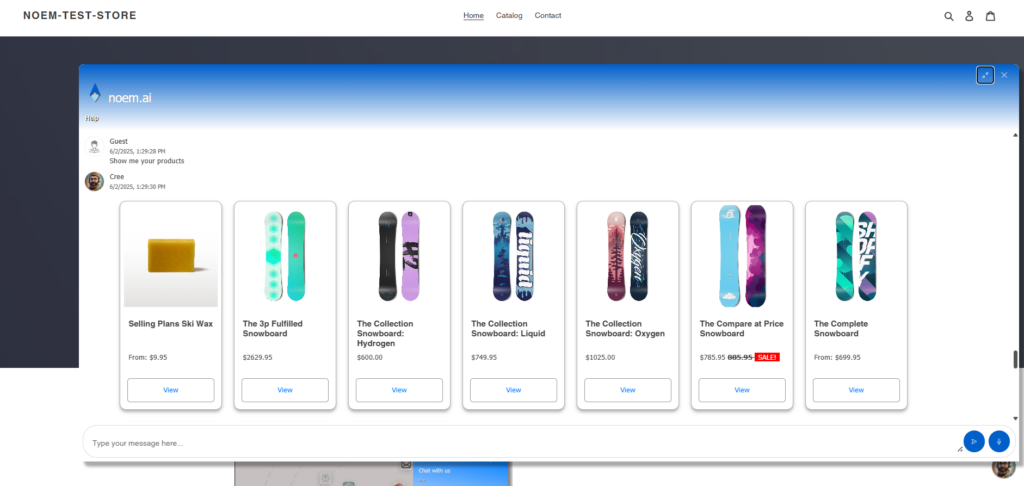
Troubleshooting #
Shopify Chatbot – Common Issues & Fixes #
Invalid token
Re-generate your Admin API token and make sure it includes the required scopes: read_products and read_orders.
Bot can’t fetch inventory
Make sure the Access Shopify Inventory and Orders checkbox is checked and saved in your Noem.ai settings.
Chatbot not visible on site
Ensure that App Embed is enabled in your Shopify theme, the API Key is correctly pasted, and clear your Shopify theme cache.
Shop domain mismatch
Enter only the sub-domain in Noem.ai (e.g., yourstore) — do not include https:// or .myshopify.com.
Best Practices #
- Scope instructions – Teach the bot when to upsell, when to open support tickets, and when to defer to a human.
- Refresh tokens every 90 days for security.
- Leverage product tags – Train the bot to use tags (sale, new, bestseller) for smarter recommendations.
- Track performance – Create Shopify reports for “Chats → Orders” to measure conversion lift.
Next Steps #
- Set auto-engage prompts (“Need sizing help? Ask me!”).
- Combine Shopify + Zendesk functions so unresolved issues turn into tickets with order context attached.
- Review weekly analytics in Noem AI to refine response flows and increase AOV.
Start Selling Smarter with Noem AI + Shopify #
In minutes, your chatbot graduates from FAQ bot to full e-commerce concierge. Integrate today and watch conversions climb while customer support time falls.










Leave a Reply
You must be logged in to post a comment.