Introduction #
The AI Sentiment & Activity Analysis Report in Noem.ai provides deep insights into your chatbot’s performance, user sentiment, and conversation quality over time.
By enabling AI Analysis from the Stats tab of your project, you can receive automatically generated weekly reports summarizing message trends, sentiment distribution, classification breakdowns, and key recommendations for improvement.
This feature allows you to:
- Track engagement and conversation volumes over time.
- Identify increases or decreases in positive and negative sentiment.
- Understand conversation topics and common user intents.
- Receive AI-generated action plans to improve chatbot performance.
- Review real-world user feedback and reviews related to your deployment.
Step 1: Accessing the Stats Dashboard #
- Log in to Your Noem.ai Account:
Use your credentials to access your project dashboard. - Select Your Chatbot Project:
From the Projects list, choose the chatbot for which you want to view performance data. - Open the “Stats” Tab:
- In the top navigation menu, click Stats.
- This opens the analytics dashboard, displaying message trends and sentiment statistics.
- Adjust the Activity Period:
- Use the dropdown menu in the upper-right corner to select your reporting period:
- 90 Day Activity
- 60 Day Activity
- 30 Day Activity
- 7 Day Activity
- The graph dynamically updates to display your chosen time frame.
- Use the dropdown menu in the upper-right corner to select your reporting period:
- Review Key Statistics:
- Total Messages: Shows how many total messages were exchanged.
- Human Handoffs: Displays how many chats were escalated to human agents.
- Platform Distribution: Identifies user platforms (e.g., Windows, Web).
- Sources: Displays where conversations originated (e.g., Website, Integration).
- Auto Refresh: Toggle this option to automatically update stats in real time.
Step 2: Enabling the AI Analysis Report #
- Locate the AI Analysis Option:
- In the Stats tab, locate Enable Weekly AI Analysis report.
- Click the gear icon (⚙️) next to it to open AI Analysis Settings.
- Enable AI Analysis:
- Toggle Enable AI Analysis to activate the automatic reporting system.
- Once enabled, Noem.ai will analyze your chatbot’s interactions nightly and compile a detailed report every week.
- Add Recipients for Weekly Reports:
- In the Email Weekly Report to section, enter one or more email addresses.
- Use the + icon to add multiple recipients (e.g., team leads, analysts, managers).
- Enable Additional AI Training Options (Optional):
You can activate enhanced guidance modules for deeper analysis:- Action Plan Guidance: Identifies urgent issues and recommends immediate improvements.
- Review Guidance: Provides summaries of chatbot health and user engagement trends.
- Suspicious Guidance: Detects irregular patterns or possible misuse requiring manual review.
- Save Your Settings:
Click Save to confirm and activate AI Analysis. Reports will now be generated weekly and delivered to all recipients.
Step 3: Understanding the AI Analysis Report #
When the AI Analysis is enabled, you will receive a structured weekly email report summarizing chatbot activity, sentiment, and key recommendations.
The report contains the following sections:
1. Thread Analysis #
This section highlights activity trends and engagement changes week over week.
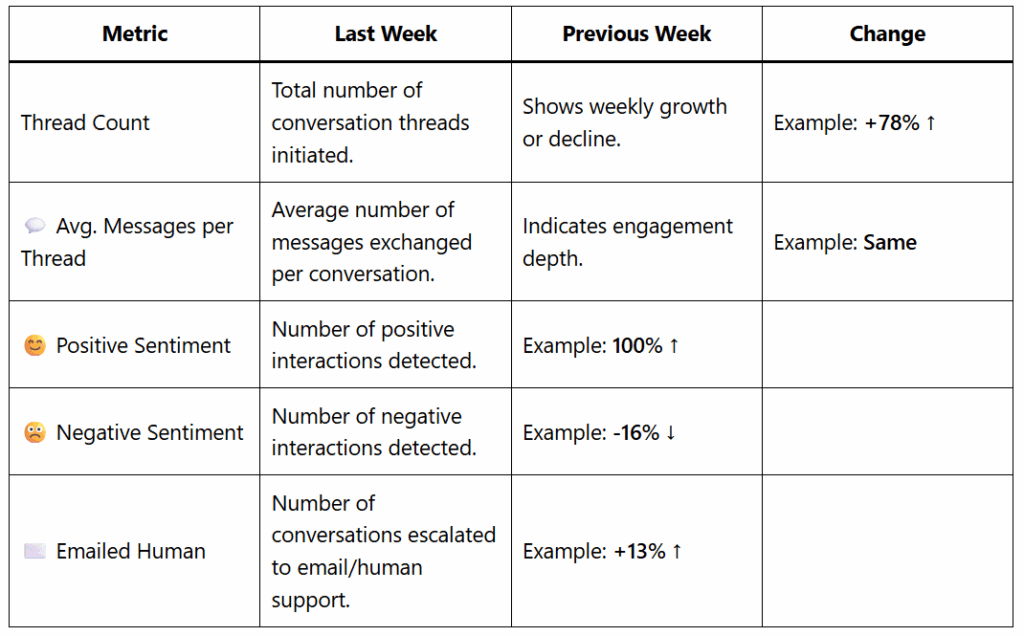
Tip: Use these metrics to gauge overall chatbot health and user satisfaction week to week.
2. Recommended Action Plan #
The AI automatically generates an Action Plan divided into three prioritized tiers to help you address performance issues and optimize chatbot operations:
Immediate Action Plan #
Tasks that need to be addressed urgently to resolve blockers or critical errors.
Example tasks may include:
- Collect error logs or screenshots to identify issues.
- Verify connection settings (e.g., API tokens, integrations).
- Align with the support team to restore chatbot operations quickly.
Near-Term Action Plan #
Recommendations focused on improving user experience and workflow efficiency.
Example tasks:
- Clarify chatbot usage instructions and FAQs.
- Review token usage and billing transparency.
- Add multilingual support or localization options.
Long-Term Action Plan #
Strategic goals for scaling and continuous improvement.
Example tasks:
- Develop diagnostic frameworks for common technical issues.
- Implement standardized feedback review processes.
- Plan new feature releases or automation expansions.
3. Online Reviews Summary #
When available, the report includes a summary of public feedback and reviews collected after a specific date (e.g., after September 28, 2025).
This section summarizes:
- Overall Sentiment Rating (e.g., 4.1/5).
- Positive Highlights: Quick setup, token flexibility, automation capabilities, and strong support.
- Challenges Reported: Reliability issues, feature gaps, or differences between expected and available functions.
Tip: Use review data to align future updates with user expectations and prioritize fixes that impact customer satisfaction.
4. Classification Analysis #
Displays the top conversation topics and categories identified across all chatbot threads.
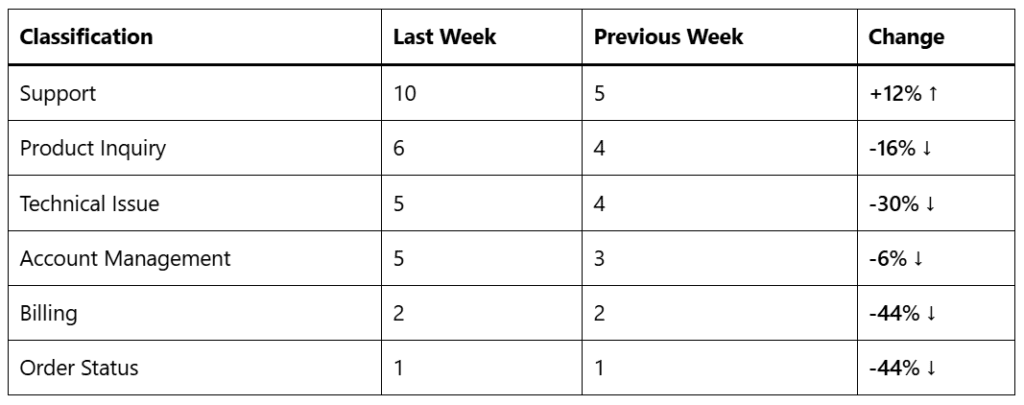
Use Case: Identify the most common conversation types and refine your chatbot responses accordingly.
5. Languages Analysis #
Analyzes multilingual usage trends detected in user interactions.
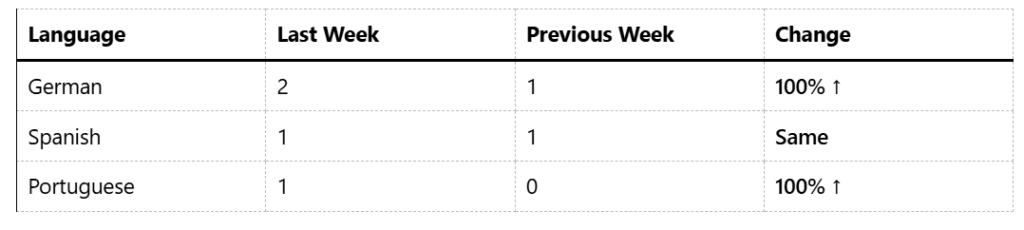
Insight: Use this data to determine whether your chatbot should support additional languages or localizations.
Step 4: Troubleshooting #
- Report Not Received:
- Confirm that Enable AI Analysis is toggled on.
- Check spam or junk folders for the email report.
- Ensure recipient addresses are entered correctly.
- Missing or Incomplete Data:
- Verify chatbot activity occurred during the selected time period.
- Use the 90 Day Activity view for a complete history.
- Inaccurate Sentiment Trends:
- Ensure your chatbot’s tone and responses are correctly configured in Instructions.
- Overly neutral or automated replies can skew sentiment detection.
- AI Analysis Disabled Automatically:
- This can occur after major configuration updates. Reopen AI Analysis Settings and toggle the feature back on.
- Performance Delay in Loading Stats:
- Disable Auto Refresh if viewing older data.
- Refresh the Stats tab manually for updated charts.
Step 5: Best Practices #
- Review reports weekly to monitor sentiment shifts and engagement patterns.
- Address all Immediate Action Plan tasks first to maintain uptime and responsiveness.
- Use Classification Analysis data to refine your chatbot’s training prompts.
- Enable Suspicious Guidance to identify outlier interactions and prevent misuse.
- Incorporate Online Reviews insights into your product roadmap or update plan.
You have successfully enabled and configured the AI Sentiment & Activity Analysis Report in Noem.ai.
This feature empowers you to make data-driven improvements, track customer sentiment, and continuously enhance chatbot performance.









