This article covers the Chatbot History tab of your chatbot builder, where you can view, monitor, and manage all past interactions with your chatbot. This section allows you to review conversations, perform analytics, and export key data, providing valuable insights into your chatbot’s usage and user engagement.
1. Navigating to Chatbot History #
Navigate to History from the top navigation bar in your chatbot management interface. Here you will find a structured overview of conversations your chatbot has conducted, allowing for easy management, analysis, and export of chat threads and user details.
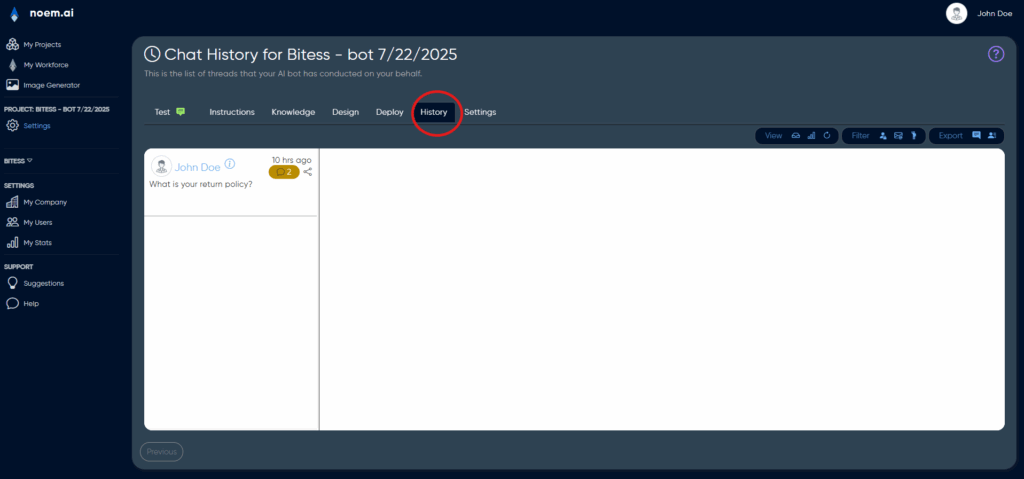
2. Viewing Conversations #
At the top-right corner of the Chatbot History page, you’ll find several control buttons. The first button—represented by a conversation bubble—lets you navigate and review past chatbot interactions.
2.1 Conversation Thread Navigation #
When clicking the conversation bubble, the interface displays a list of chat threads, each clearly labelled with the user’s name, avatar, date and time stamp, and quick statistics, such as the number of messages exchanged within the thread.
To view a particular conversation:
- Click on a user’s name from the left-hand column.
- The full conversation history appears on the right-hand side, displaying each message clearly and chronologically, ensuring you can accurately review the interaction.
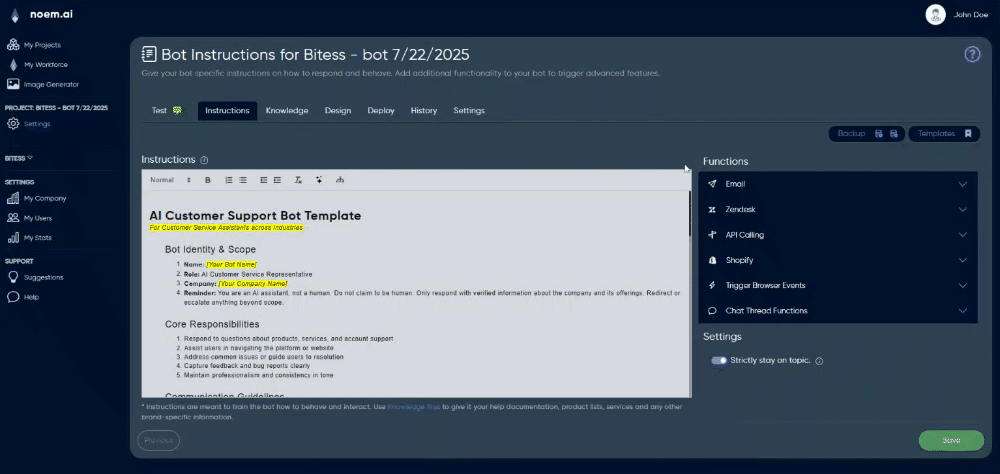
2.2 Gathering User Information for Analytics #
Clicking the user information (ⓘ) icon next to the user’s name reveals additional details associated with the individual user. This can include:
- User identity information (name, avatar)
- Interaction history (previous conversations, message counts)
- Contact details (if provided during chat sessions)
This user-level information is invaluable for customer insights, follow-ups, or targeted marketing actions.
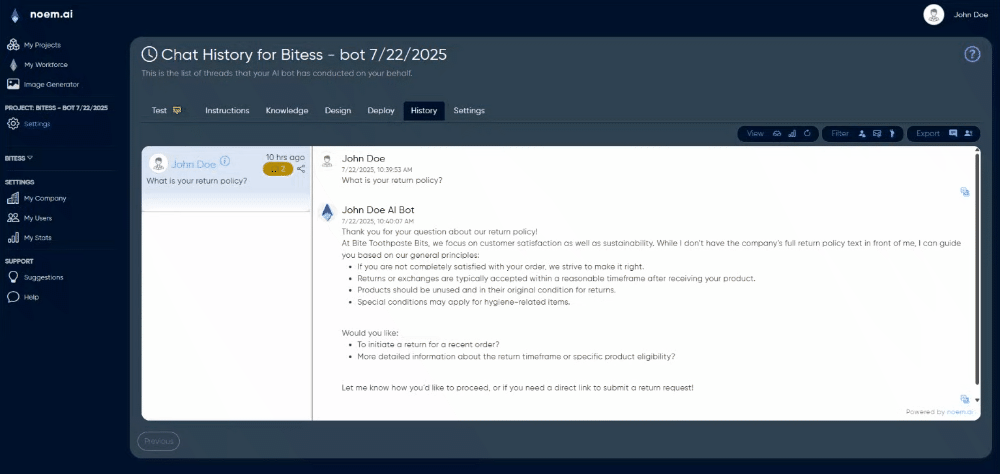
3. Viewing Activity Data #
Next to the conversation navigation button is the Activity Data icon, represented by a bar-chart icon. Clicking this opens the analytics panel, providing a graphical overview of your chatbot’s activity.
3.1 Activity Metrics and Escalations #
The activity graph displays interaction data clearly, tracking metrics such as:
- Total number of conversations over a selectable period (default 90 days)
- Number of escalations (instances when the chatbot refers conversations to human intervention)
- Peak usage times and activity spikes
This visualisation helps you quickly identify trends and usage patterns, enabling you to improve your chatbot’s performance, user experience, or plan necessary adjustments to your service capacity.
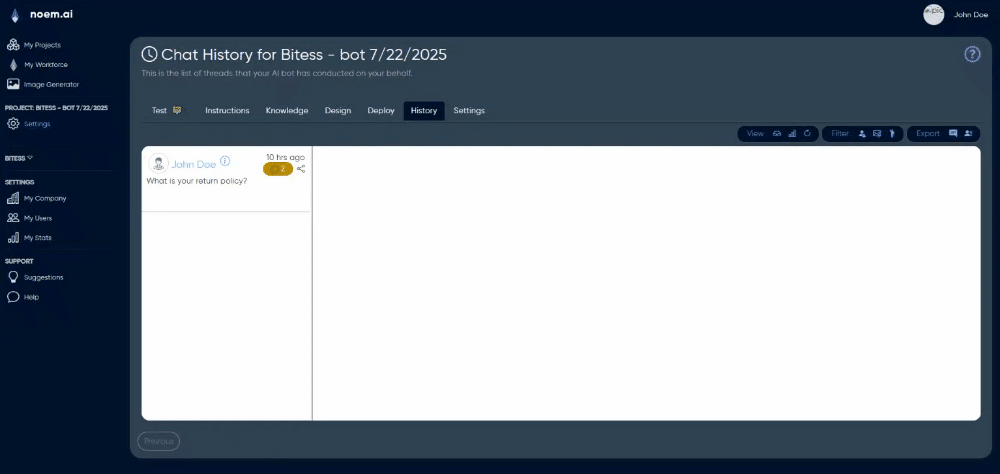
3.2 Reload and Auto Refresh #
You can refresh this data manually by clicking the reload icon or enable automatic refreshing using the Auto Refresh toggle. When activated, the page refreshes every minute, ensuring real-time tracking and continuous monitoring of activity levels.
4. Exporting Data #
Two export options at the top-right of the interface enable you to download conversation and user data for external analysis or archival purposes:
4.1 Export Conversations as Messages #
Use the export messages button (represented by a chat icon) to download all conversation threads in a structured format (usually CSV or JSON). This export contains complete message exchanges, timestamps, and conversation details, ideal for detailed analytics, compliance audits, or customer service follow-ups.
4.2 Export Contacts #
Use the export contacts button (represented by a contacts or people icon) to obtain a list of users who interacted with your chatbot. This export typically includes user names, contact details, timestamps of first interactions, and conversation metadata, making it perfect for CRM integrations, targeted marketing, or user outreach campaigns.
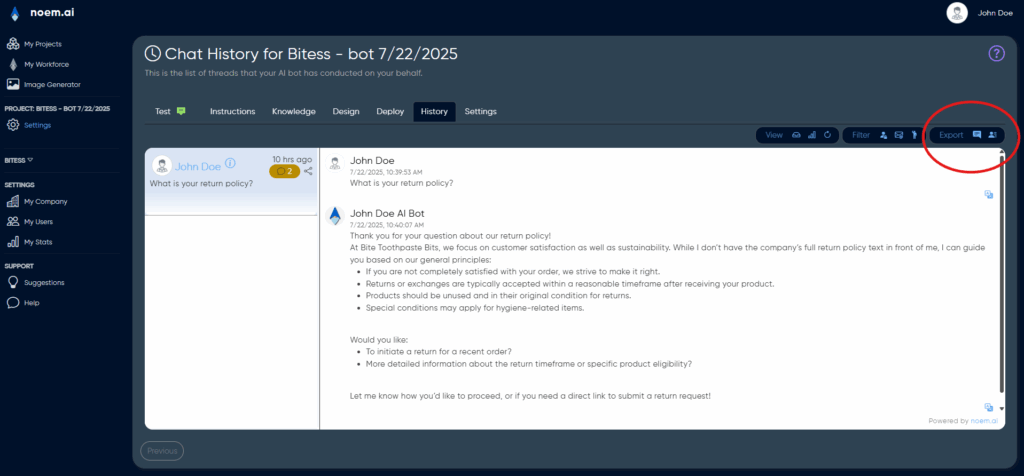
5. Summary #
The Chatbot History section is designed for detailed, ongoing management and monitoring of your chatbot’s performance and user interactions. By leveraging conversation review, detailed analytics, and data export capabilities, you can continuously improve your chatbot’s effectiveness, gain deeper user insights, and support data-driven business decisions.










Leave a Reply
You must be logged in to post a comment.