Overview #
The Twilio (SMS & Calls) integration allows your Noem AI chatbot to communicate with users through text messages (SMS) and phone calls.
Once connected, your bot can:
- Send outbound SMS to share updates, links, or confirmations.
- Connect users to a live human via phone call when escalation is needed.
- Handle inbound SMS and phone calls using Twilio webhooks configured in the Deploy tab.
This guide walks you through both outbound setup (within the Instructions → Actions tab) and inbound configuration (within the Deploy tab).
Applies to: All Noem AI workspaces with an active Twilio account
Feature status: Beta
Why Integrate Twilio with Noem AI? #
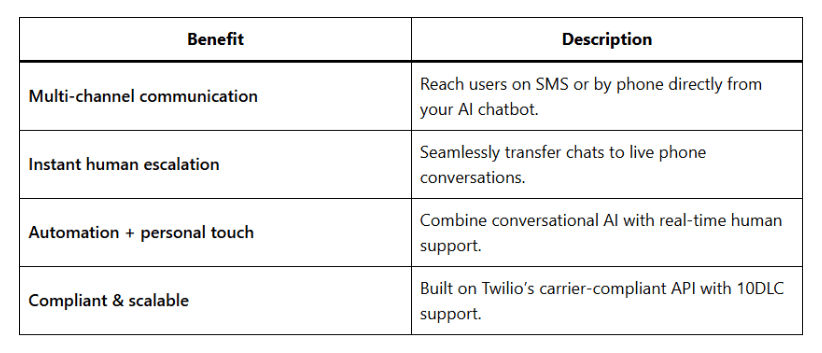
Before You Begin #
Ensure you have the following ready:
- Twilio Account – Sign up for Twilio if you don’t have one.
- Account SID and Auth Token – Found in your Twilio Console → Account Info.
- Twilio Phone Number – Capable of SMS and/or Voice.
- 10DLC Registration (U.S. only) – Required for A2P messaging compliance.
- Active Noem AI Chatbot Project – Created in My Projects.
- Forwarding Phone Number – A real number for call handoffs (E.164 format, e.g., +15551234567).
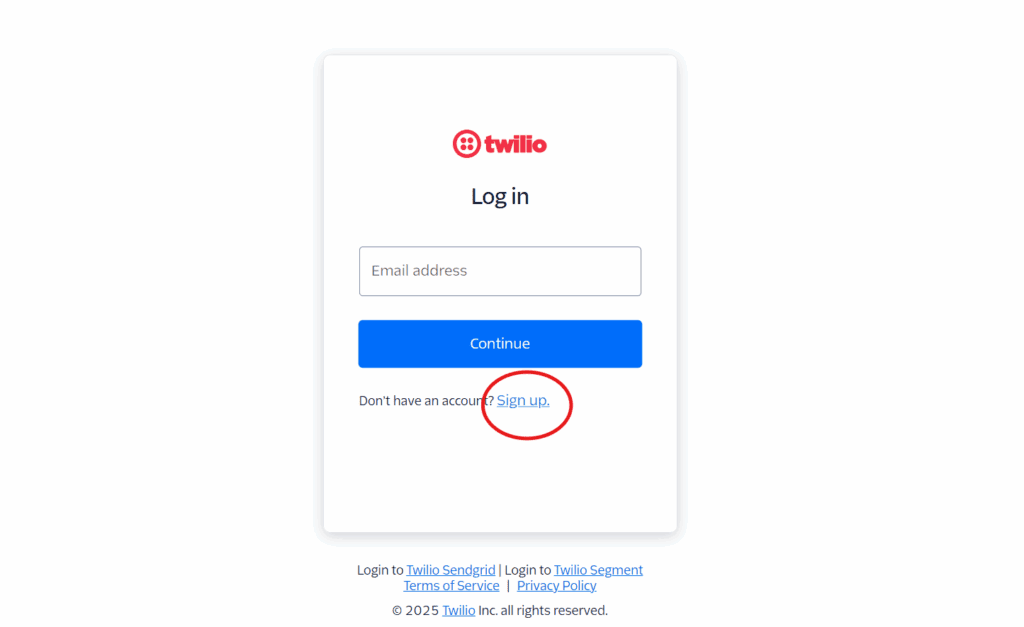
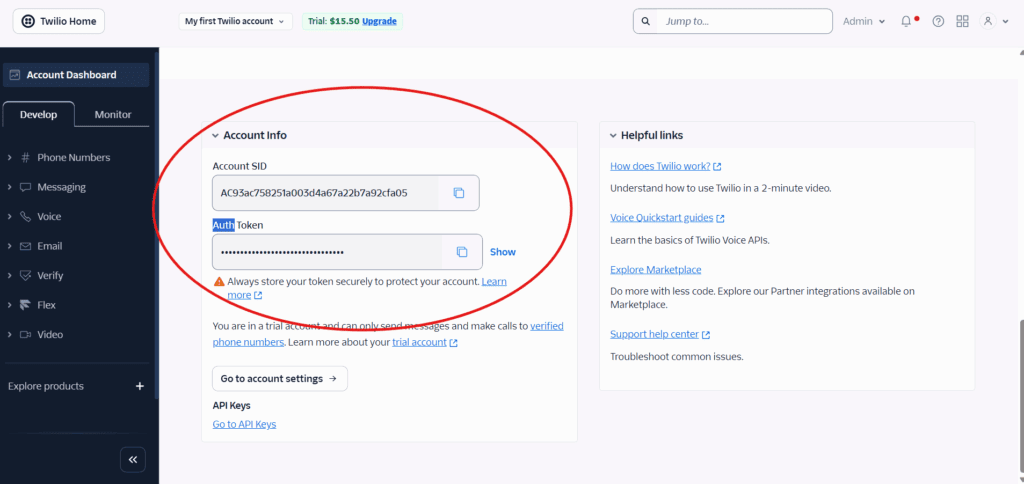
Part 1: Set Up Outbound SMS and Calls #
Step 1 — Open the Twilio Integration #
- Log in to Noem AI.
- Go to My Projects → select your chatbot.
- Open the Instructions tab.
- In the Actions section, click Twilio (SMS & Call).
- Click Configure.
You’ll see fields for:
- Account SID
- Auth Token
- Forward Calls to
- Allow user to provide their own number (optional)
Step 2 — Connect Your Twilio Account #
- Paste your Account SID and Auth Token.
- Click Connect.
- A Twilio login window appears sign in with your Twilio credentials.
- Once connected, the integration will show a Connected status in Noem AI.
Tip: Treat your Auth Token like a password, never share it publicly.
Step 3 — Configure Call Forwarding #
- In Forward Calls to, enter the number where your team or agent will receive calls.
- (Optional) Enable Allow user to provide their own number, the chatbot will prompt the user to share a callback number before starting the call.
- Click Test Call to verify your setup. You should receive a test call from Twilio.
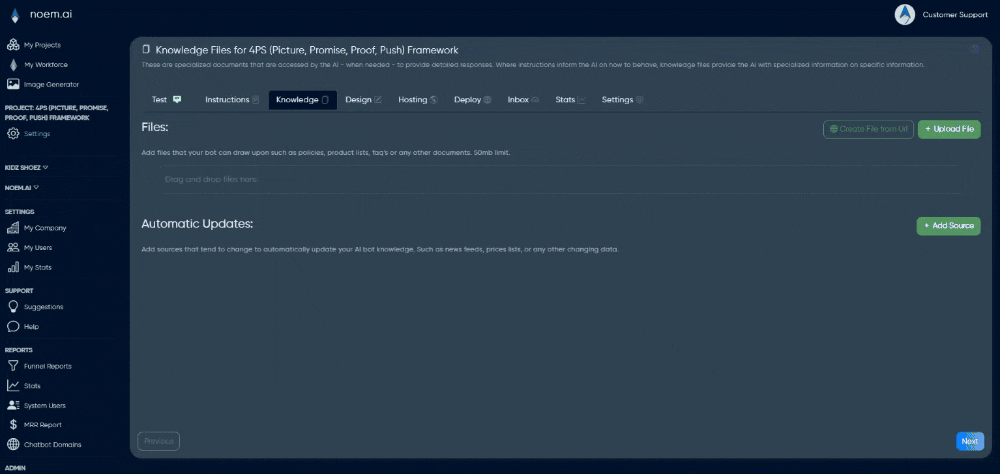
Step 4 — Enable SMS and Call Actions #
Return to the Actions section and toggle:
- Send SMS to user: ✅ to enable outbound text messaging.
- Connect user to human via phone call: ✅ to enable phone call handoffs.
All settings are saved automatically.
How It Works #
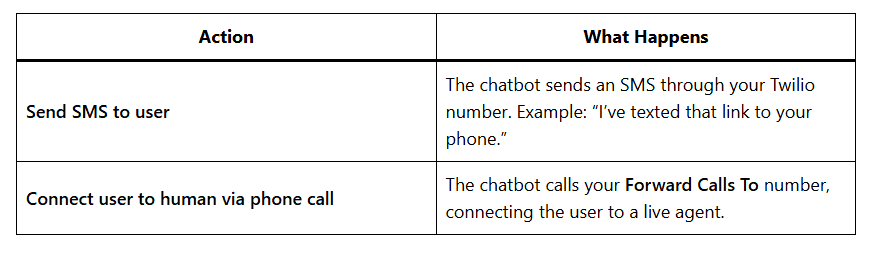
Part 2: Configure Inbound SMS and Phone Calls #
To let users text or call your Twilio number and reach your Noem AI chatbot, configure webhooks in your Twilio account.
Step 1 — Open the Twilio Inbound Configuration #
- In Noem AI, go to your chatbot’s Deploy tab.
- Scroll down to Twilio (SMS and Incoming Calls).
- You’ll see two Webhook URLs:
- One for Voice Configuration (incoming calls)
- One for Messaging Configuration (incoming SMS)
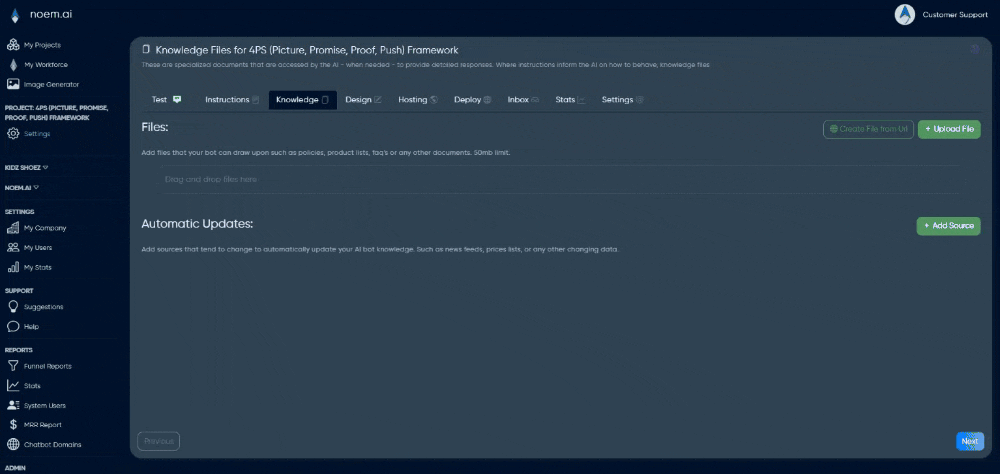
Step 2 — Update Your Twilio Number Settings #
- Sign in to Twilio Console.
- Go to Develop → Phone Numbers → Active Numbers.
- Select the number you want to use.
- Open the Configure tab.
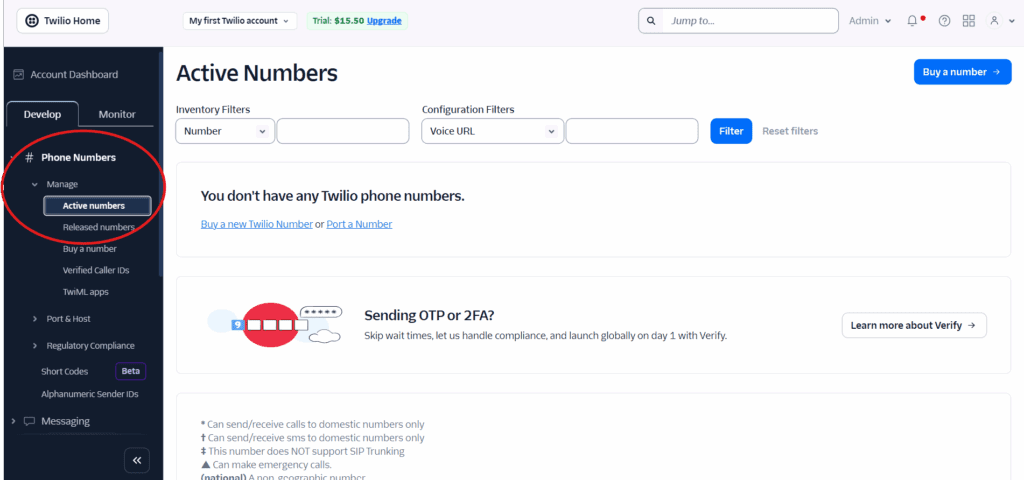
A. Configure Voice (Incoming Calls) #
- Find Voice & Fax → A call comes in.
- Choose Webhook.
- Paste the Voice Webhook URL from Noem AI.
- Set HTTP method: POST.
B. Configure Messaging (Incoming SMS) #
- Find Messaging → A message comes in.
- Choose Webhook.
- Paste the Messaging Webhook URL from Noem AI.
- Set HTTP method: POST.
- Save your changes.
Note: Each chatbot has unique webhook URLs, always use the URLs shown in that specific bot’s Deploy tab.
Step 3 — Test Inbound Communication #
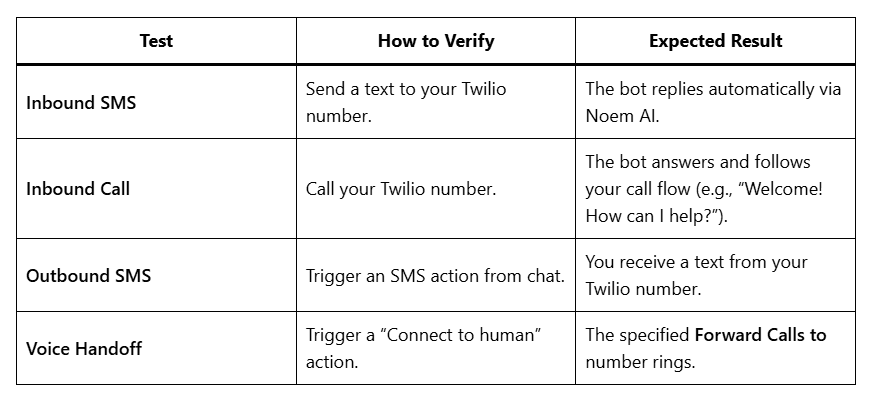
Troubleshooting Guide #
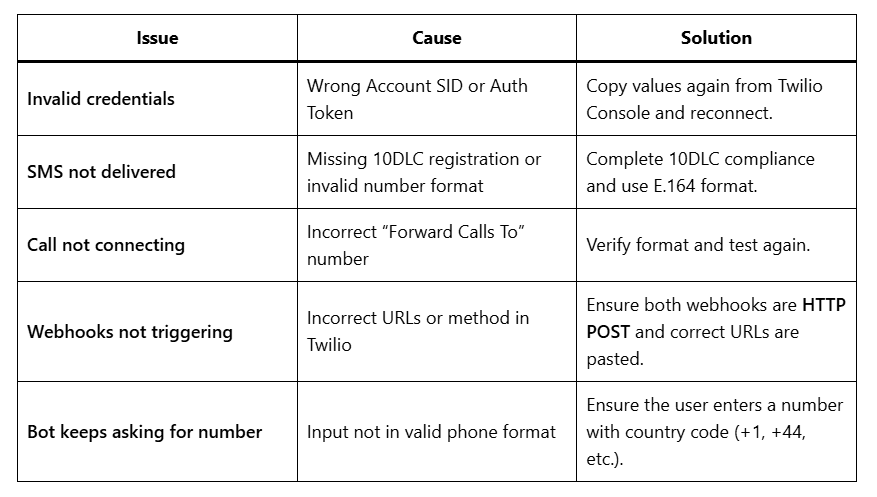
Best Practices #
✅ Compliance First
Follow Twilio’s A2P and carrier rules. Always get user consent before sending messages.
🔁 Rotate Tokens Regularly
Update your Auth Token every 90 days for security.
📞 Monitor Logs
Check Twilio Console → Monitor → Logs to verify message and call activity.
💬 Personalize SMS Replies
Use Noem AI’s variable placeholders to personalize messages with user names or context.
📈 Measure & Improve
Track your Twilio activity under Analytics → Conversations in Noem AI.









