Overview
You can easily add your Noem AI chatbot to your Squarespace website using the Code Injection feature. This allows you to place your chatbot script in the footer of your site so it loads on every page automatically. Once installed, your visitors will be able to interact with your AI assistant for help, product information, or support directly within your Squarespace site.
Applies to: All plans with Deployment access
Platform: Squarespace 7.1 and higher
Why Add Noem AI to Squarespace
- Quick installation: Embed a single code snippet—no development required.
- Site-wide visibility: The chatbot appears on all pages once injected in the footer.
- Secure and verified: Uses your chatbot’s unique API key and approved domain for authentication.
- Customizable: Configure chatbot design, tone, and logic directly in Noem AI.
Prerequisites
Before installation, ensure you have:
- A published chatbot in your Noem AI workspace.
- Access to your Squarespace Admin account.
- Your Website Integration code snippet from Noem AI (found under “Deploy → Website Integration”).
- Your domain (e.g.,
mysite.com) added to the Approved Domains list in Noem AI.
Installation Steps
- Log in to your Squarespace Admin Site.
- In the left-hand navigation panel, click Settings.
- Scroll down and click Developer Tools.
- Select Code Injection from the Developer Tools menu.
- Open your Noem AI Dashboard → Deploy → Website Integration.
- Copy the chatbot integration code. The code looks like this:
<script src="https://app.noem.ai/js/ChatBot.js"></script>
<script>
document.addEventListener("DOMContentLoaded", ()=> {
let currentUser = { email: null, displayName: 'Guest', userProfileUrl: '' };
const bot = new ChatBot('YOUR_CHATBOT_API_KEY', currentUser);
bot.init();
});
</script>
Replace YOUR_CHATBOT_API_KEY with the key specific to your chatbot (found in your Noem AI Deploy page).
- Return to Squarespace and paste the copied code into the FOOTER field under Code Injection.
- Click Save in the upper-left corner.
Approve Your Domain
- In your Noem AI Dashboard, open the Deploy tab.
- Scroll down to Approved Domains.
- Add your site’s domain (for example,
mysite.com). - Click Save.
Your chatbot will only appear on domains added to this list for security and verification purposes.
Test Your Chatbot
- Open your live Squarespace website in a new browser tab.
- Refresh the page.
- The Noem AI chatbot widget should appear in the lower corner of your site.
- Try sending a test message to verify the connection.
Troubleshooting
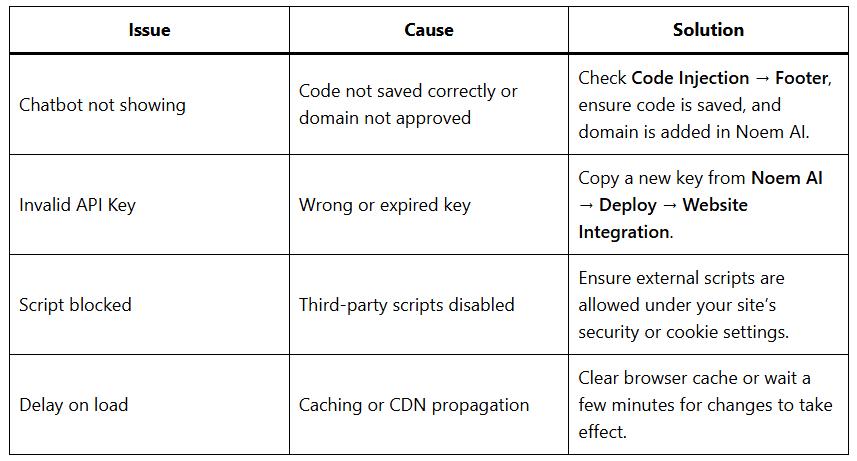
Best Practices
- Always paste your code in the Footer field to ensure it loads after all site elements.
- Keep your Approved Domains list current to prevent embedding issues.
- Test the chatbot on both desktop and mobile views.
- Re-copy the code snippet if you regenerate your API key in Noem AI.
Next Steps
- Customize chatbot appearance, greeting, and color scheme in Noem AI → Deployment Settings.
- Monitor engagement under Analytics → Conversations.
- Explore advanced integrations like Zendesk, Shopify, or Twilio to enhance chatbot functionality.
Related Articles









