Table of Contents
Introduction #
The “Project Toggle Menu – Permanent Files” option in noem.ai enhances your projects permanent files experience by providing a dedicated space for storing crucial files. These files might include brand assets, stock images, or other essential documents needed for your content creation process. This feature ensures that these files are always accessible and organized, streamlining your workflow.
Accessing Permanent Files #
- Log in to Your noem.AI Account:
- Use your credentials to log in to your noem.AI account.
- Navigate to the “Projects” Dashboard:
- Go to your main dashboard where all your projects are listed.
- Select the Project:
- Identify and select the project you want to manage files for.
- Click on the Icon:
- Look for the icon labeled “Project Permanent Files” in your project toolbar and click on it to access the feature.
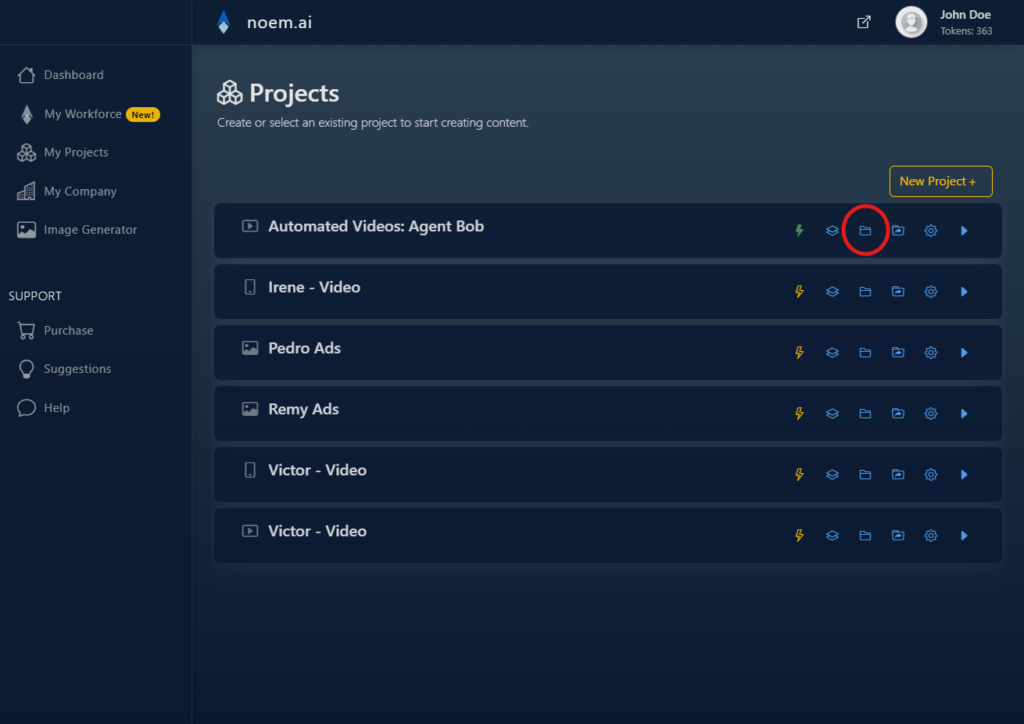
Uploading Permanent Files #
- Locate the “Upload” Button:
- In the Permanent Files section, find and click the “Upload” button.
- Select Files to Upload:
- Browse your device and choose the files you wish to upload. These can include images, documents, or any other relevant files.
- Confirm and Upload:
- Click “Upload” to confirm your selection and wait for the files to be processed.
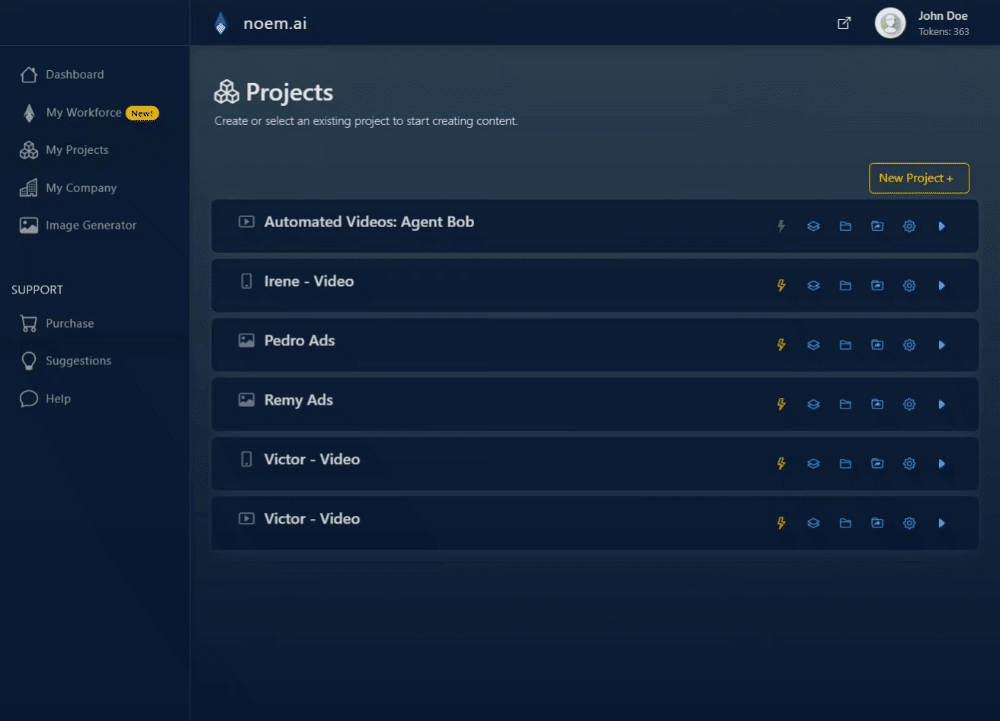
Organizing Files #
- Categorize Your Files:
- Once uploaded, organize your files into categories for better accessibility. Categories might include Videos, Images, Documents, etc.
- Create New Categories (Optional):
- If needed, create new categories to better classify and manage your files.
Managing Files #
- Download Files:
- Click on a file to download it to your local device.
- Preview Files:
- Some file types may offer a preview option directly within the noem.AI platform.
- Delete Files:
- If you have files that are no longer needed, select them and click the “Delete” option to remove them.
Additional Information #
- Ideal Use Cases:
- Storing brand assets such as logos and style guides.
- Keeping reference files like stock images or videos.
- Archiving important project-related documents.
You’ve successfully utilized the feature in your noem.ai project. This feature enhances organization and ensures that essential files are always at your fingertips during your content creation journey.










Leave a Reply
You must be logged in to post a comment.